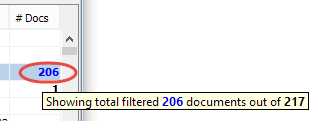CMS Explorer
![]() CMS Explorer is the most important application tab and the tab which is used frequently than others. It provides general access to all your BI data provided to you via MetaMiner Server:
CMS Explorer is the most important application tab and the tab which is used frequently than others. It provides general access to all your BI data provided to you via MetaMiner Server:

The CMS Explorer tab opens first when you start MetaMiner Client and connect to your SAP BusinessObjects environments.
What is it? |
CMS Explorer provides an instantly searchable real-time facade of all SAP BusinessObjects deployments in your BI landscape with critical properties such as instances, file size and more and allows users to perform batch object management like ownership change or description change as well as generating security matrices, selective security exploration, and audit history. |
Why would I use it? |
To determine currently running instances, change object ownership, explore/modify folder/object security in batches, generate security matrices and more. |
CMS Explorer UI
Perhaps the most fundamental tab within MetaMiner Client, the CMS Explorer delivers a fully cached, near real-time view of all folders, connections, reports, and universe/unx objects stored across all SAP BusinessObjects installations in your landscape.
You may navigate the data using those concepts shown in the UI Overview topic.
The CMS Explorer tab consists of two areas:
| • | Filter Pane with many filter groups available, and |
| • | Content Area, which displays your BI data, with a context menu that appears upon right-click mouse operation, and a toolbar on top of the Content Area. |
You limit your source data by applying filters, Smart Selector, Quick Search Control, and then browse the filtered data in your CMS Explorer Content Area, where it is displayed in a form of tree table (on one hand, it is a table with the columns listed below, and on another hand, a tree, where you can expand and collapse nodes).
The following columns are displayed:
Title |
Description |
Name |
The name of the current node, for example: My Financial Report #3 You can change the width of this column. |
Created |
Date and time where this object has been created. The time when the object first ever existed. |
Action By |
The user who made the last audited action (passive or active). |
Action On |
Date and time when the last audited action (passive or active) took place. |
Updated |
System timestamp that reflects when this object was last updated (edited) in MetaMiner. Passive actions with the object do not influence this property. |
Owner |
The user who is marked as the owner of this object in SAP BusinessObjects. |
Size KB |
The size of the object in kilobytes. It applies to documents only, not folders and other containers. |
# Docs |
The total number of objects stored in all sub-folders for the given node. In other words, for folders it means the number of documents in this folder, including all sub-folders. If there are instances of some documents in this folder, then the number of those instances is shown here, highlighted with pink. If a current node is a universe, then the number of related documents is shown here, highlighted with brown. If a current node is a connection, then the number of related objects is shown here, highlighted with brown. If you limit BI data displayed in CMS Explorer (using Filter Pane, Smart Selector, and so on), it can happen that the actual number of objects in a database differs from what is displayed at the moment. In this situation, the filtered (displayed) number of objects is highlighted with blue, but you can determine how many documents are there unfiltered (total) in this folder by looking at the tooltip for this cell:
|