I Have a New Tableau Instance. How to Add It to MMTE?
Large companies can have multiple Tableau environments. A new Tableau environment can be added after installing MMTE.
Warning
MMTE will not be available to all of your users while you connect a new environment to it. It is recommended to do this outside of working hours and to warn your colleagues in advance.
To add a new Tableau environment to your existing MMTE configuration, follow these steps:
- Inform your users about the planned downtime. Make sure everyone approves it.
- Open MMTE Administrator.
- Stop MMTE Server.
- Connect MMTE to a new Tableau instance.
-
Ensure your new environment appears in the BI Environments list with the green check mark:
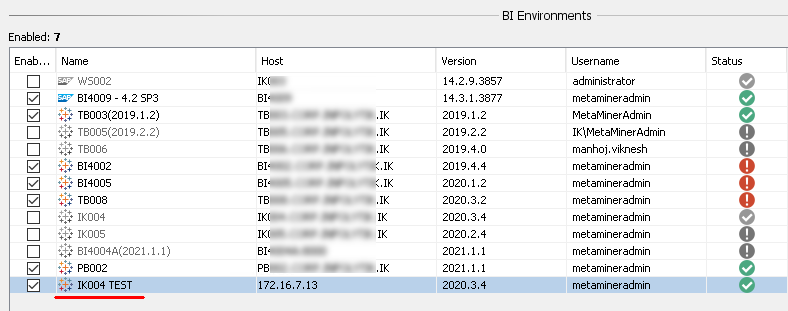
-
If you have MetaMiner User Based Security implemented, you need to add your users' access to your new environment.
For this, choose Security – Define Users from the main menu of MMTE Administrator.
The Define User Based Security dialog window opens:
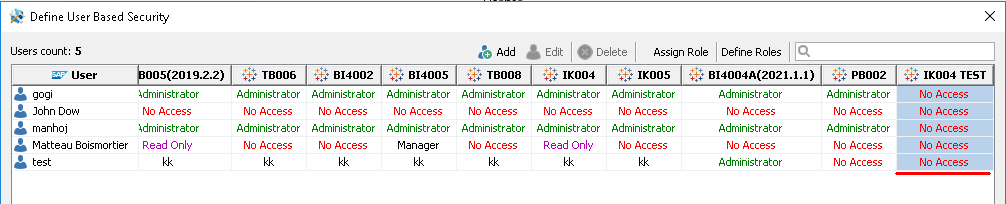
-
Find the column of the newly added environment (IK004 TEST in our example) and define user access rights for it.
Read more about how to do this here.
-
Close the Define User Based Security dialog window.
-
Your users will notice the following dialog box in MMTE Client:
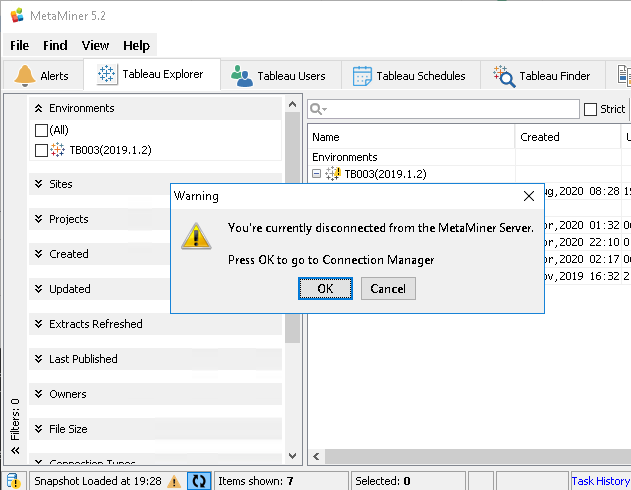
-
Click OK. The Connection Manager opens:
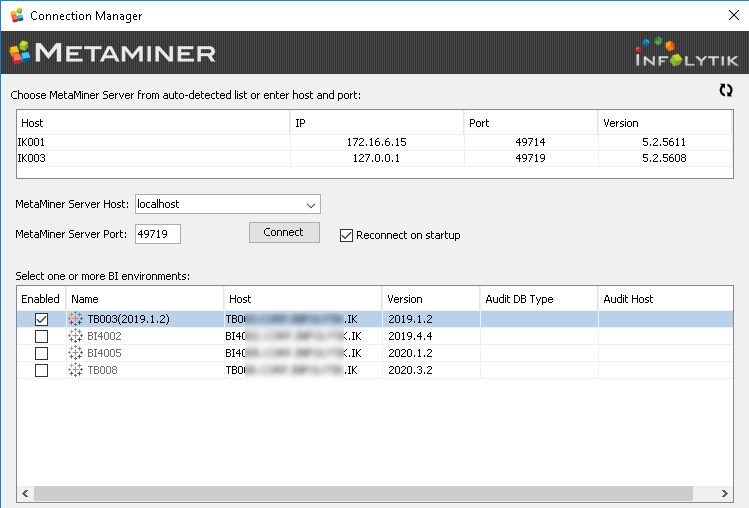
-
Click the Connect button and wait for the green check mark near it. If it does not appear, your MMTE Server is still initializing. Then wait some more time and try again later.
Finally, the environment list updates:
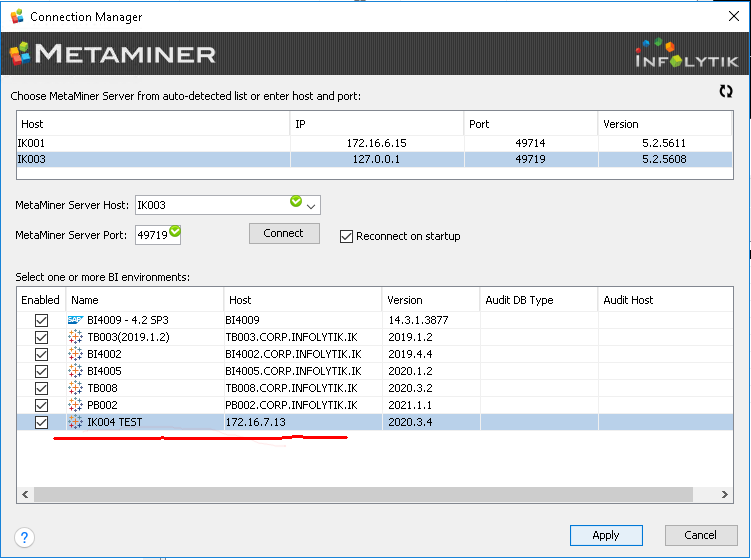
The new IK004 TEST environment appears in the list.
-
Set the Enabled checkbox for it.
-
Click Apply.
MMTE Client re-connects to your MMTE Server and environments, including the new one.
You may be asked to provide user credentials.
-
Wait while MMTE is updating.
Finally, MMTE Client opens and your new environment is available in Tableau Explorer and other tools.