Compare Matched Workbooks
This dialog window allows you to view differences between any two PDF renderings of the same Workbook Set. This set must be in the one-side mode. PDF renderings are taken from the selected validation results.
Warning
You need to have comparepdfcmd tool installed and configured to run this command.
To open this dialog window:
- Open MMTE Client.
- Open Workbook Validation tab.
- Select a one-side mode Workbook Set in a table.
- Select a first Validation result in a table.
- Right-click it and choose Mark for Compare in the context menu.
- Select another Validation result.
-
Right-click it and choose Compare with Marked in the context menu.
The Compare Matched Workbooks dialog window opens:
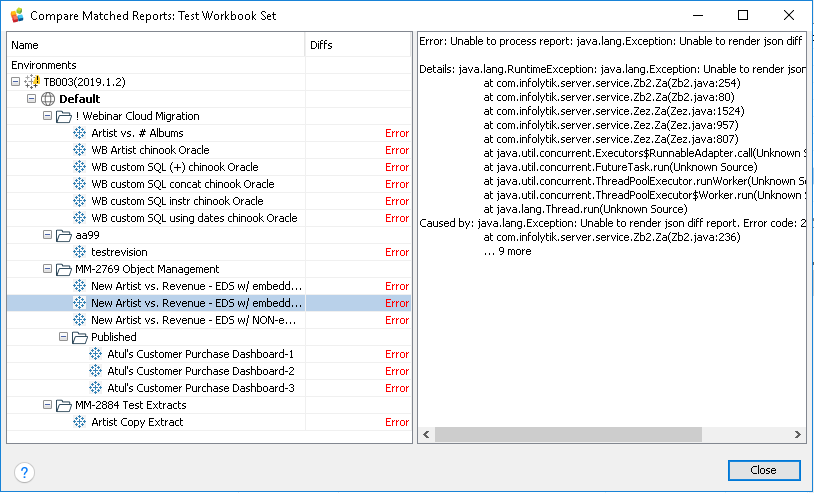
Compare Matched Workbooks consists of two areas:
-
Left area: the selected workbook set tree
-
Right area: visualization of differences on success or an error message on failure (see a picture above)
The workbook set tree is displayed as a tree table with the following columns:
| Column | Description |
|---|---|
| Name | Workbook or its container name and hierarchy position. |
| Diffs | Differences found or |