Send Email
This command is for sending occasional manual notifications to your users via email. You can inform individual persons or a mass audience.
Warning
Your MMTE Server must be connected to an SMTP server to allow this functionality. Read here about settings that must be specified in MMTE Administrator.
To send a manual email notification:
-
In Tableau Users Tab of MMTE Client, select one or more user accounts. Accounts in different sites and environments can be selected simultaneously.
-
Right-click the selection and choose Send Email from the context menu.
The Send Email to the Users diallg window opens:
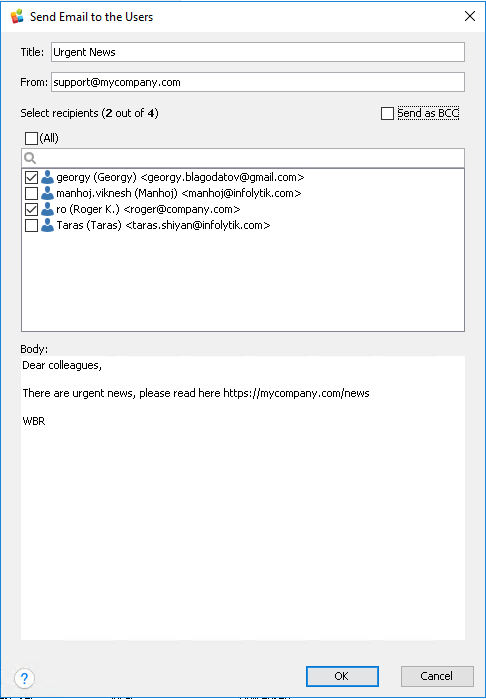
-
Specify the settings of your email notification:
- Title: enter the email subject here
- From: enter the email address which will be used in From and Reply-To email properties. The sender name will be taken from the Email Header Text setting specified in MMTE Administrator.
- Send as BCC: set this checkbox if you want to place the message recipients to the blind carbon copy field, so they will not notice one each other. Otherwise, the recipients will be placed to the To field.
- (All): set this checkbox to select all recipients found in the previously selected user accounts and groups
- List of recipients: set checkboxes for all email addresses in this list that should be processed. Use the search tool when the list is large.
- Body: enter the message text here
-
Click OK.
If all settings are properly configured, the email notifications will be delivered in a couple of seconds or minutes:
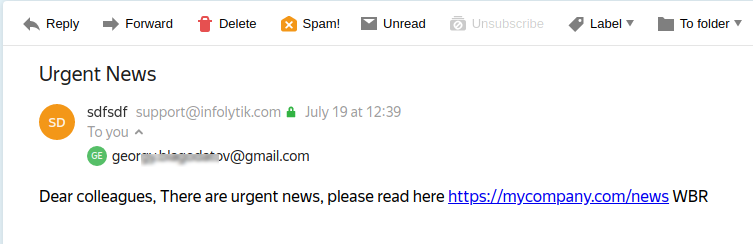
Alternatively, you may want to use alerts via email for automatic email notifications.