Using Search
Tableau Finder allows you to search for workbooks, data sources, sheets, and more by simply typing any search term into the Quick Search tool and instantly viewing your results.
How it Works¶
-
Choose one or more environments in the Environments filter group.
-
Enter the name of BI asset or any part of its name (for example, workbook) into the Quick Search tool text box.
The Content Area will display BI assets found with this name, grouped by object types:
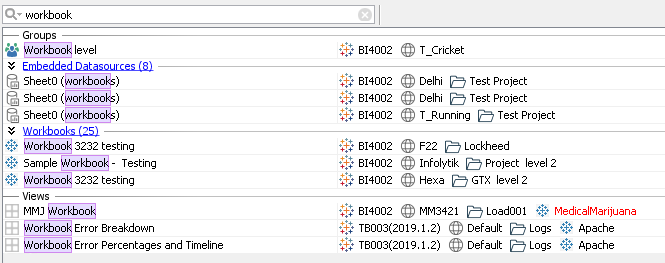
In each group, maximum of three objects are displayed.
On the right side, there are environments, sites, and projects which contain BI assets.
-
To show all found objects of certain type, click the
 double arrow or the group title, for example: Workbooks (25).
double arrow or the group title, for example: Workbooks (25).The Content Area will now show the table with all BI assets matching the search string and belonging to certain object type:
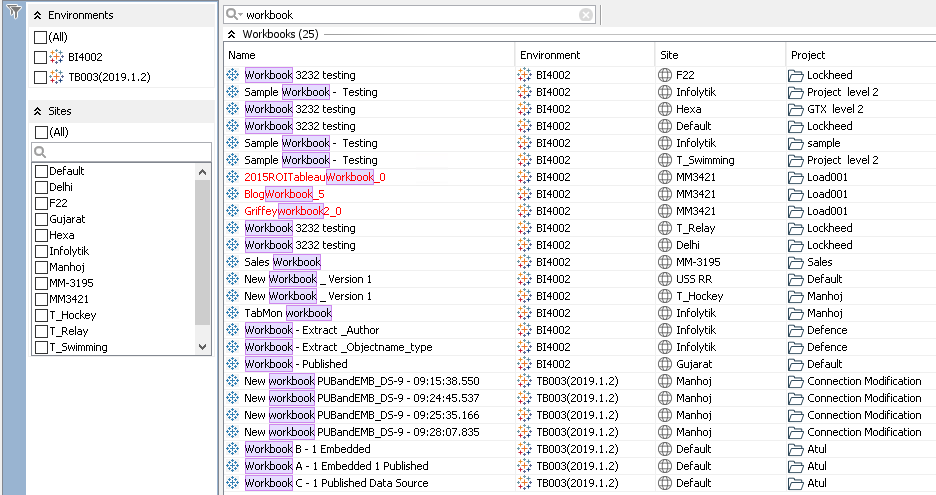
The table includes the following columns:
- Name
- Environment
- Site
- Project
Additional Sites filter group also appears.
-
To return to the list of all object groups, click the
 double arrow up.
double arrow up. -
To apply a command to one of the objects, right-click this object or several selected objects and choose a command from the context menu.
The following commands are available:
The main command is View Impacted Objects. When you run it, Tableau IA additional tab will appear and display all objects impacted by the selected BI assets with the selected name:
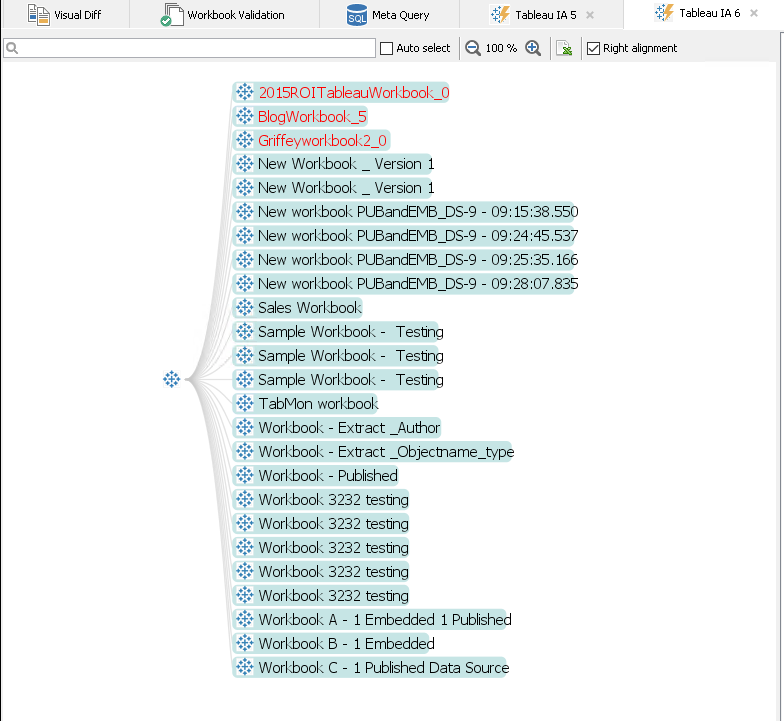
See Also