Tableau Finder – Overview¶
The ![]() Tableau Finder application tab provides easy and deep discovery of your BI assets in Tableau environments and of the impact they have on other assets:
Tableau Finder application tab provides easy and deep discovery of your BI assets in Tableau environments and of the impact they have on other assets:
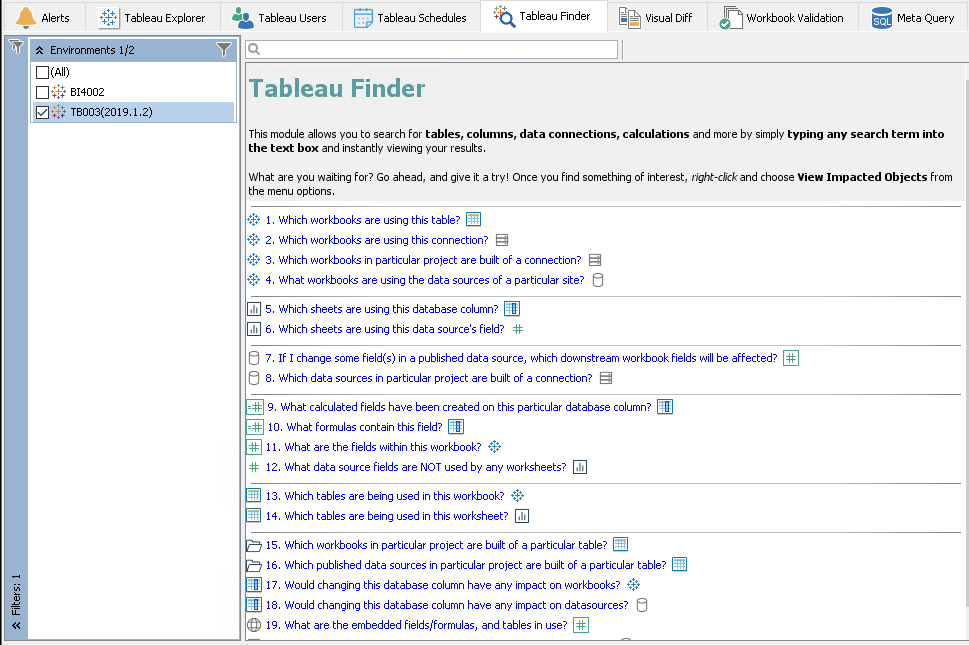
This is the space for the global search of the Tableau metadata associated with all Tableau objects.
Why would I use it?¶
Use Tableau Finder for
-
Fast and easy search for business objects when you know a part of their names
-
Answers to typical questions like 'which Tableau workbooks use the particular table X'
-
Discovery of object details (for example, columns in tables) not accessible with other tools like Tableau Explorer
Tableau Finder Tab UI¶
The Tableau Finder tab consists of two areas:
-
Filter Pane with filters for limiting the amount of displayed BI assets. Note that in Tableau Finder the set of filters changes depending on your actions. Initially, only Environments filter group is displayed. When you choose a typical question or specify a search string, MMTE performs basic selection of target BI assets on server side and then shows more filters in Filter Pane.
-
Content Area which displays typical questions or lists of BI assets discovered while you search, with a toolbar and a context menu that appears upon mouse right button click
There are two approaches of using the Tableau Finder UI:
Toolbar¶
The toolbar of the Tableau Finder tab is located on top of the Content Area and contains Quick Search Control.
When you type any text in the search string, the content area changes and start displaying BI assets matching your search string.
Content Area¶
Initially, the Content Area of Tableau Finder contains the list of typical questions you can answer with this tab. Read here for further details.
When you type any text in the Quick Search control, typical questions disappear, and the lists of BI assets discovered through your search are displayed. Read here for further details.
Context Menu¶
The Tableau Finder tab offers a number of commands in the context menu.
The context menu is accessed by right-clicking on one or more selected rows in the content area.
When you launch the context menu on the main screen of Tableau Finder, in the list of typical questions, it contains the only command Copy.
When you use the search tool, you can use the following commands upon BI assets discovered in your search:
See Also