Stopping MMTE Server
You might want to perform this procedure if you modify a server setting or make special use of a properties file and need to stop the service temporarily.
There are several methods to stop MMTE Server:
-
In MMTE Administrator (highly recommended)
-
By using Windows Server system UI
-
By using CLI utilities
In MMTE Administrator¶
This is the basic method for stopping MMTE Server.
Note
This method allows you to stop the primary MMTE system service only. For stopping the secondary service (for Tableau metrics), use one of the other methods.
To stop MMTE Server it is recommended to perform the following steps:
-
Open MMTE Administrator.
-
At the bottom of MMTE Administrator main window, find and click the Stop Server button:

-
Windows Server begins termination of the MetaMiner primary service:
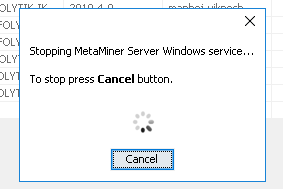
-
Wait until this process finishes. Finally, you will be switched back to MMA main window. The Stop Server button will be changed to Start Server:

-
Now you can close MetaMiner Administrator if it is not needed:
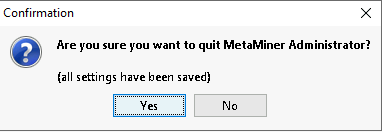
Warning
After doing this, MMTE Client will be unable to operate until you start MMTE Server again.
Using Windows Server UI¶
Note
You need Local Administrator privileges on this Windows Server to go for this method.
If it is not possible to stop MMTE Server using MMTE Administrator for any reason, or if you need to stop the secondary MMTE system service (for Tableau metrics), then perform the following steps:
-
Log in to the Windows Server computer where MMTE Server is installed, by using RDP or native graphic UI.
-
Launch the Start menu by pressing the Windows key or by clicking the visual Start button. The Start menu opens.
-
Choose Windows Administrative Tools from the Start menu or from pinned applications.
-
Administrative Tools open. Choose Services from the list.
-
Services open. Find the display name of the service you search for.
Choose Infolytik MetaMiner 5.2 from the list for the MMTE system service.
Choose Infolytik MetaMiner Remote Tableau Metrics Agent for the service installed on Tableau servers for connecting with MMTE Server.
-
If a service status is Running, then you can stop it now. For this, click Stop:
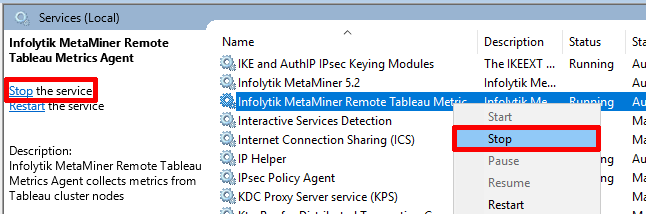
-
Operating system stops the service.
When it is stopped, its status will change to Stopped (displayed as an empty value in the Services table).
Using CLI Utilities¶
If you cannot use the GUI (for example, when connecting via SSH), you can still stop MMTE Server or TabAgent using the command-line interface (CLI) utilities.
Note
You need Local Administrator privileges on this Windows Server to go for this method.
To do this:
-
Log in to the Windows Server computer where MMTE Server or TabAgent is installed, by using local login service, RDP, SSH, Telnet, PowerShell, cmd.exe, or another terminal program/shell/command processor.
-
If you are in graphic UI, launch a command prompt window, PowerShell, cmd.exe, or another terminal program/shell/command processor.
Warning
Run command prompt/terminal as administrator.
-
In the terminal/shell, run the following command to stop the main service:
> net stop <service-name>where replace
<service-name>with the service name you need (metaminerormetaminertabagent). For example:> net stop metaminertabagentIf the command ran successfully, you will see:
The Infolytik MetaMiner Remote Tableau Metrics Agent service is stopping. The Infolytik MetaMiner Remote Tableau Metrics Agent service was stopped successfully.Otherwise, an error message will be displayed, for example:
net : System error 5 has occurred. At line:1 char:1 + net stop metaminertabagent + ~~~~~~~~~~~~~~~~~~~~~~~~~~ + CategoryInfo : NotSpecified: (System error 5 has occurred.:String) [], RemoteException + FullyQualifiedErrorId : NativeCommandError Access is denied. -
In the terminal/shell, run the following command to stop the Pulse/Grafana service:
> net stop grafana -
In the terminal/shell, run the following command to stop the Influx DB service:
> net stop influx -
In the terminal/shell, run the following command to stop the comparepdfcmd service:
> net stop comparepdfcmd -
Run the following commands to ensure full termination of all MMTE services:
> taskkill /F /IM metamine* > taskkill /F /IM grafan* > taskkill /F /IM influx* > taskkill /F /IM comparepdf*