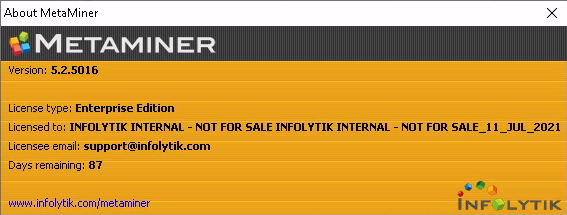Main Menu Overview
The MMTE Client main menu has the following structure:
-
File
- Connection Manager...
- Forget Credentials... – disconnect from MMTE Server and clear the cached credentials, then during the next launch of MMTE Client a user must supply his/her user name and password.
- Change MetaMiner Password... – opens the Change Password dialog box where you can set a new password for logging to MMTE. You will also need a current password for doing this. Note this functionality is available only if User Defined Security is on.
- Open MetaMiner Log – opens the main MMTE Client log file
client.log -
Open MetaMiner Log Folder – opens the directory where MMTE Client log files are located. By default, MMC logs are located in the directory
<USER HOME DIRECTORY>\AppData\Roaming\MetaMiner\logs, for example:C:\Users\John\AppData\Roaming\MetaMiner\logs - Launch Pulse... – opens the Pulse (embedded Grafana) web UI in your default browser. Note that Pulse server must be already running which is done in MMTE Administrator General Settings. The Pulse password is specified there too.
- Choose Language... – MMTE Client UI is available in English and French. You need to restart MMTE Client to activate a chosen language.
- Quit – Quits the application
-
Find
- Find Objects by ID...
- Find Objects by CUID...
- Quick Search Control – change focus to Quick Search
-
View
- Filter Pane – show/hide the filter groups. You can also click the Filter Pane caption for doing this.
- Reset All Filters
-
Help – Provides different ways of assisting the user in using MetaMiner Client as well as help reporting.
- Context Help – Launches context-sensitive online help
- Compare Editions – Opens a web page that compares MetaMiner editions: Professional and Enterprise
-
About – Provides current licensing information as well as days remaining for evaluation licenses: