Preparing a Data Source
Before you start with MetaMiner, make sure your Tableau data sources are configured, or create the new ones.
MetaMiner Tableau Edition is able to connect to multiple data sources, simultaneously.
Connecting Tableau to PostgreSQL¶
-
Open Tableau Desktop (or Tableau Web UI). Install Tableau Desktop if it is missing.
The Tableau welcome page opens.
-
In Tableau Desktop, choose File – New and click Connect to Data:
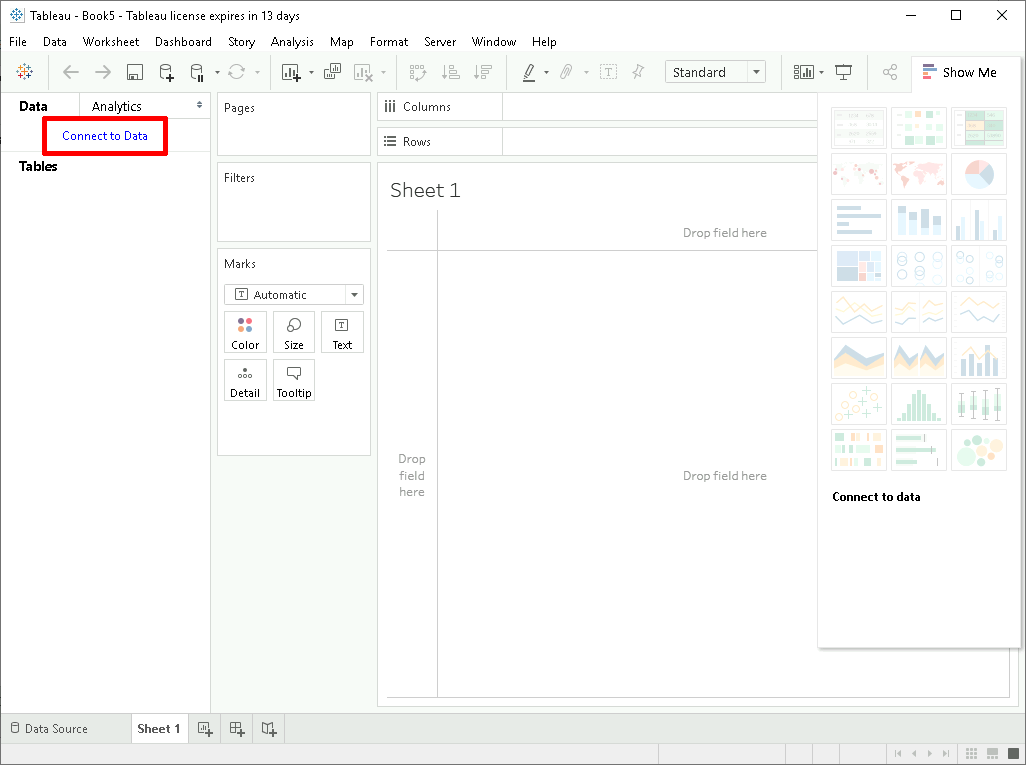
The Connect widget opens.
-
Choose PostgreSQL in the Connect widget:
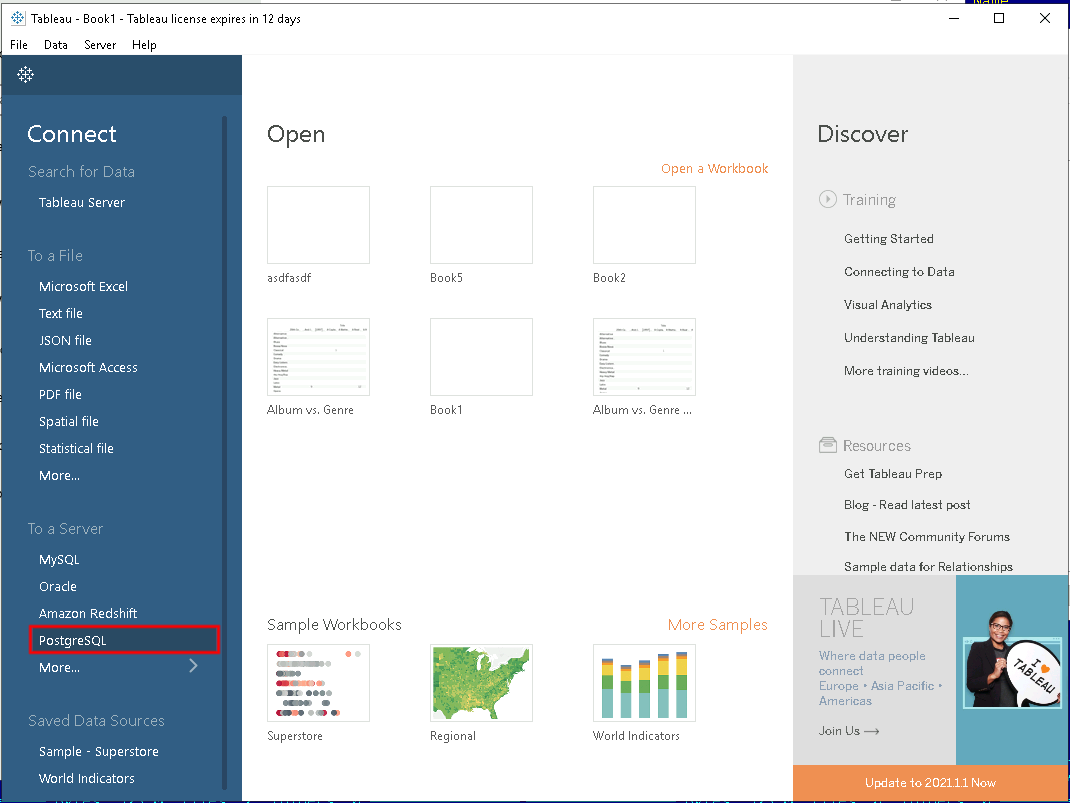
If PostgreSQL is not in the Saved Data Sources list (this happens the first time you connect), click More... and choose PostgreSQL from the full list of data source types:
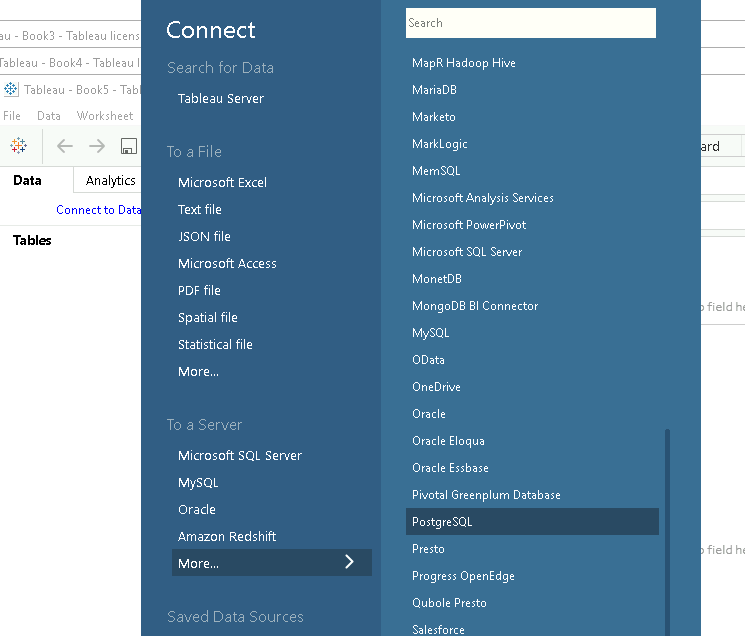
Finally, the PostgreSQL connection form opens:
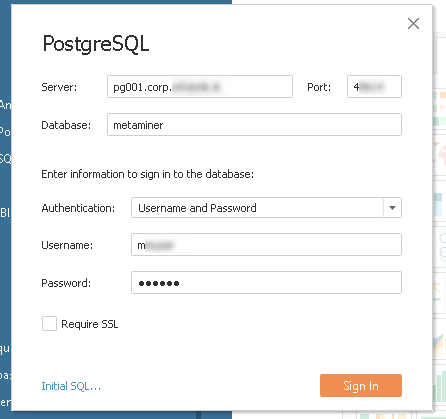
-
Specify your database settings:
- Server: hostname or IP address of the PostgreSQL server host
- Port: TCP/IP port
- Database: DB name
- Username: login
- Password: password
- Require SSL: optional (recommended)
-
Click Sign In. If credentials you provided are valid and the database server is available, a new data source will be created and displayed:
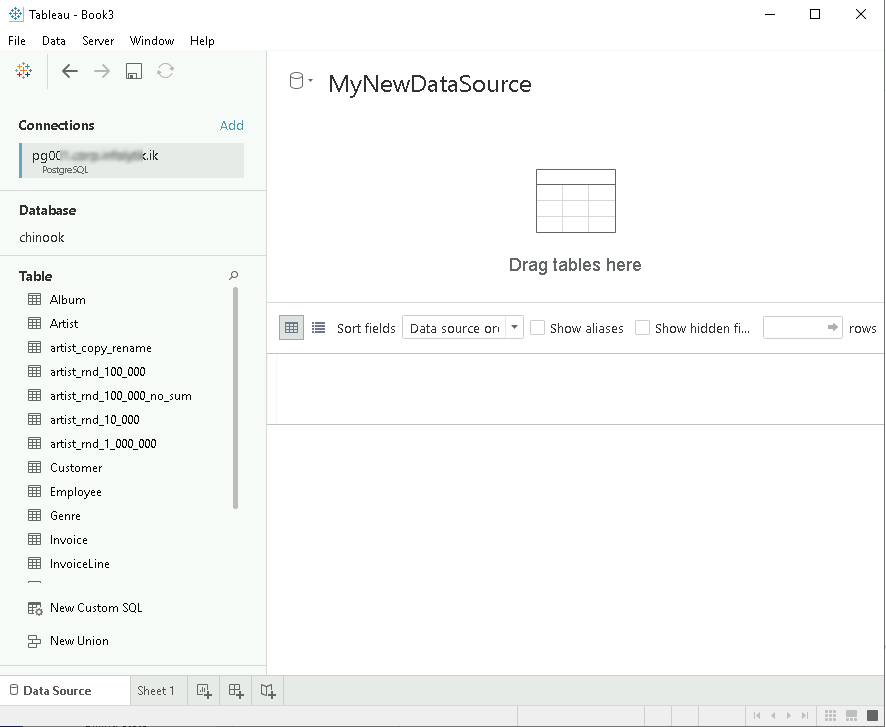
Otherwise, an error message will be displayed.
Preparing Data¶
Select the table containing the data you will be using, e. g. Artist. For this drag-n-drop it from the list of tables to the data source content area:
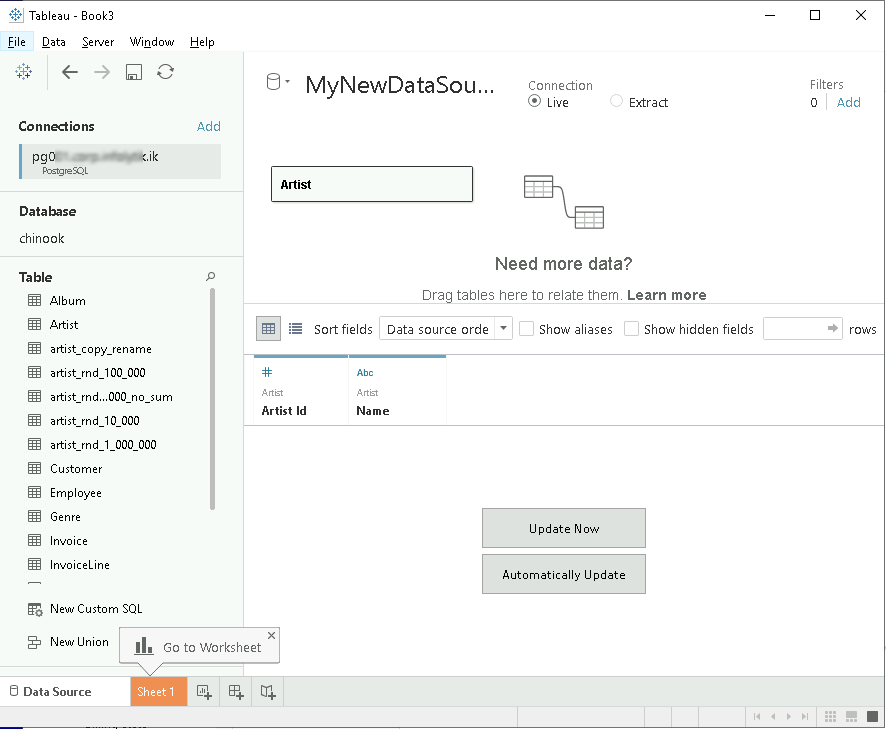
Join other tables if needed:
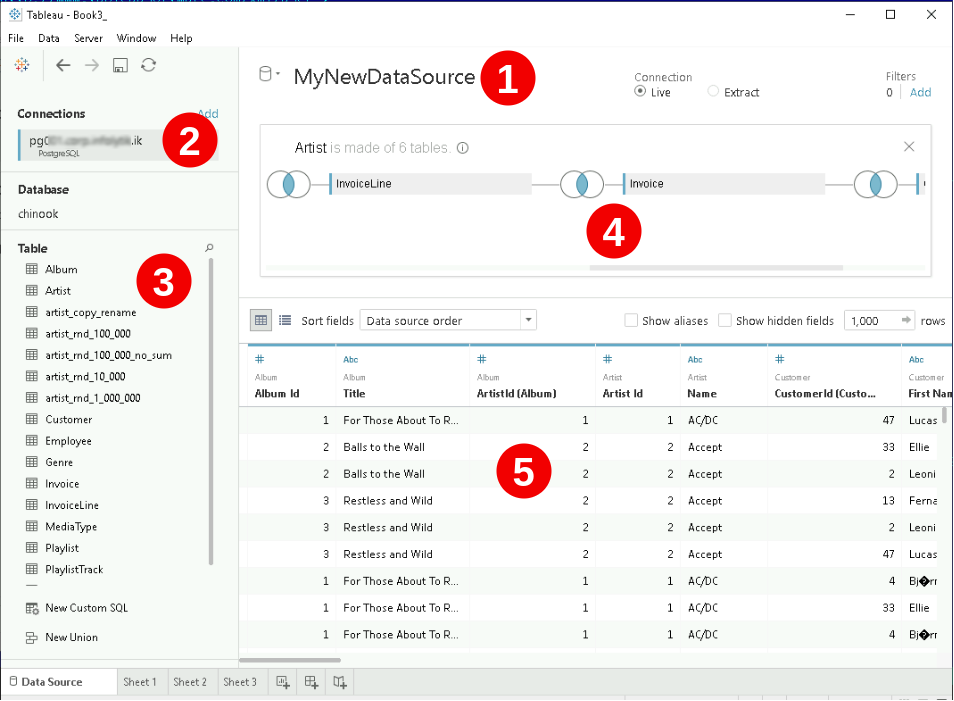
Now you have your data source prepared:
 Data source title
Data source title
 Table list
Table list
 Data source content area
Data source content area
 Resulting data
Resulting data
Tip
Please refer to the Official Tableau documentation for more information.
Now you can start Preparing a Tableau View.
