Connecting MMTE to MMDB
Now you need to connect MetaMiner Tableau Edition (MMTE) to your MetaMiner Database (MMDB).
MMDB is used for storing BI metadata extracted from your environment(s) and supplementary MMTE data.
It always resides in a PostgreSQL database, either MMTE-embedded or an external one.
Preparing External MMDB¶
By default, MMTE stores MMDB at the embedded PostgreSQL RDBMS (recommended). If you follow this recommendation, skip this section and proceed to the next one.
However, if you wish to place it in an external database server, you will have to create and configure it manually. The following requirements apply to a database prepared to become MMDB:
-
it must be created before starting MMTE,
-
the database must be empty, must have no tables, nor other objects,
-
the database technical user must be granted with the following privileges in a database supposed for usage as MMDB:
- SELECT
- DELETE
- UPDATE
- CREATE
- INSERT
- TRUNCATE
for the following database objects:
- TABLE
- SESSION
- VIEW
- TRIGGER
- SEQUENCE
- STORED PROCEDURE
- FUNCTION
- INDEX
If privileges are not provided, MMTE Administrator will report it during connection validation.
Add the IP address of your MMTE Server to the pg_hba.conf config file. It will enable PostgreSQL to accept connections from MMTE. Read here for more details.
Setting Up PostgreSQL ODBC¶
By default, PostgreSQL ODBC drivers are installed by MMTE installer automatically.
In this case, skip this section and proceed to the next one.
Video
Follow these steps to set up PostgreSQL ODBC driver for MMTE:
-
Locate the
<installation drive-path>\Infolytik\metaminer\server\pgsqlfolder on the MMS.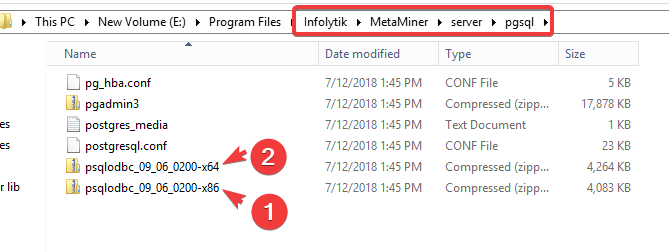
Postgres ODBC Driver Download
If your build doesn't include the drivers, then please download them from here: https://ftp.postgresql.org/pub/odbc/versions/msi/psqlodbc_10_03_0000.zip
-
Unzip and run the msi file from psqlodbc_10_03_0000.zip downloaded in the previous step.
- Complete the installation wizard for one or both .msi file(s).
- Create the 64-bit ODBC connection by going to the command prompt and pasting:
%WINDIR%\SysWOW64\odbcad32.exe -
Click
Addand then choose the Postgres (Unicode) driver as shown here: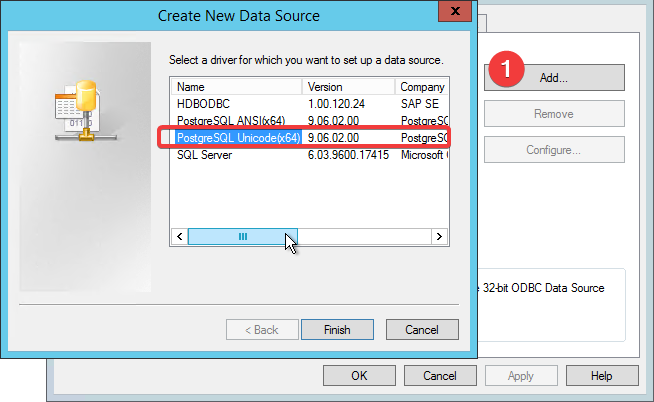
-
The initial screen will look like:
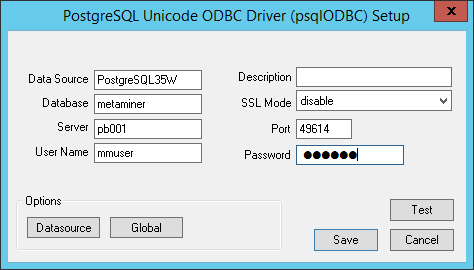
Use the values below but for your environment: (mmuser/mmuser is the credential default for embedded Postgres connections)
Setting Value Data Source PostgreSQL35W Database metaminer Server PB001 [example]User Name mmuser Password mmuser [installation default]Port 49614 -
Finally, click the
Datasourcebutton and UN-check the following checkboxes:- Text as LongVarChar
- Unknowns as LongVarChar
- Bools as Char
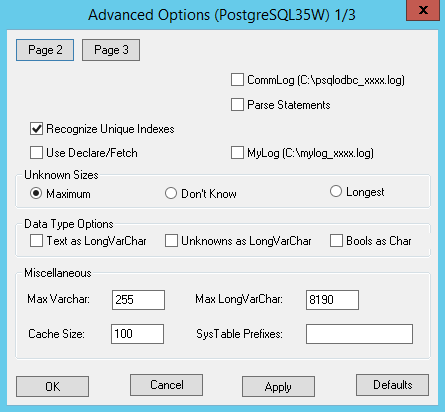
Connecting to MMDB¶
To connect to MMDB:
-
Switch to MMTE Administrator or launch it if it is not started.
-
On its main window, in the MetaMiner Database Configuration section, find and click the Configure MMDB button:
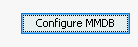
-
The Configure MMDB window opens:
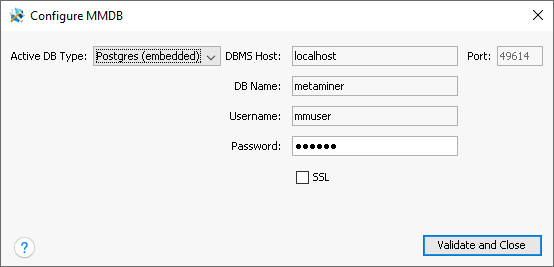
First, select Active DB type:
- Postgres (embedded): store MMDB in the PostgreSQL database, shipped together with MMTE Server (recommended)
- Postgres (external): store MMDB in any other PostgreSQL RDBMS, available from the MMTE Server host
-
Fill in the settings of PostgreSQL server:
Setting Type Default Description DBMS host String localhost Hostname/FQDN or IP address of the server where PostgreSQL RDBMS is installed, e. g. myserver.company.org,76.178.95.192,localhost
Not editable for the embedded PostgreSQL.Port Positive Integer 49614 for embedded, 8060 for Tableau PostgreSQL, 5432 for standard psql TCP/IP port on which PostgreSQL is listening
If embedded PostgreSQL is selected and Allow to edit PG embedded port is disabled, not editable. In other cases you can choose the port.DB Name String metaminer The name of your MetaMiner Database
Not editable for the embedded PostgreSQL.Username String mmuser The database user account to be used by MMTE Server for accessing MMDB
Not editable for the embedded PostgreSQL.
A dedicated account is recommended.Password String mmuser The password of this user account. SSL Checkbox/Boolean False Set this checkbox to force SSL encryption of the connection between MMTE Server and PostgreSQL. Read here for more details. -
Click Validate and Close.
MMTE will try to connect to MMDB using the credentials you have provided. If connection is successful, the configuration window will be closed, and a green mark
 will be displayed from the main MMA window:
will be displayed from the main MMA window: