Quick Search
Quick Search Control is a part of MMTE Client main toolbar and it is a key feature for instant search across all data elements in the Content Area. Presentation of BI data on your screen immediately changes as you type in Quick Search Control.
Most MMTE Client tabs provide the Quick Search Control functionality.
For example, open the Tableau Explorer tab and begin typing in the Quick Search Control. MMTE Client immediately limits the displayed data to the assets which match your input:
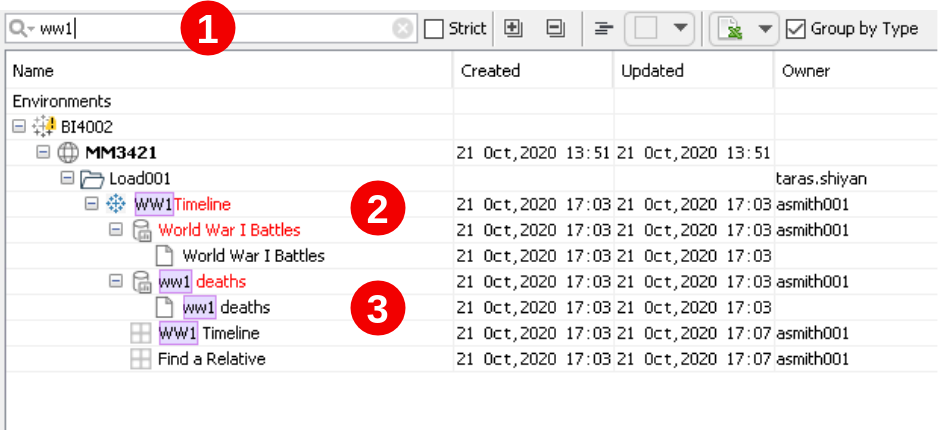
It includes:
 Here you type some text, for instance, ww1
Here you type some text, for instance, ww1
 Search returns matches of containers containing the search pattern.
Search returns matches of containers containing the search pattern.
 Search also returns individual individual items containing the search pattern.
Search also returns individual individual items containing the search pattern.
Items and containers which include the search string will be highlighted (see a figure above).
To open Quick Search Control, do one of the following:
- Single click the control with the left mouse button, or
- On the Find main menu, choose Quick Search Control, or
- Press Ctrl+F, see also Keyboard Shortcuts.
Quick Search is not case sensitive. Your input can be located at any position of the name of your documents and folders, not just at the beginning.
Set Strict checkbox (optional).
To cancel Quick Search Control results, do one of the following:
- Click the
 icon in Quick Search Control, or
icon in Quick Search Control, or - Reset all filters, including Quick Search (see Reset All Filters).
See Also