Compare Two Sub-Trees (Environments, Sites, Projects)¶
In this scenario, you compare two parts of your BI assets landscape, which in MetaMiner Tableau Edition is identified as a forest (union of trees) according to graph theory.
Visual Diff works in this mode when you compare "container-like" items, such as environments, sites, or projects.
Tip
You can choose any sub-trees which belong to the same environment or to different ones.
Complete the following steps:
- Open the Visual Diff tab. The Initial View opens.
- If you have a mixed SAP BO CMS/Tableau landscape, switch to Tableau at the bottom of the Initial View.
- In the mode selector at the top of the window, switch to the Data mode.
- In the Tree View, select the top vertex of the first sub-tree to compare, for example: IA Workflows project. You can choose any environment, site, or project node. Drag-and-drop it to the Left Target area.
- Select another sub-tree top vertex in the Tree View. It must be of the same type (e. g., site) as the first target node. Drag-and-drop it to the Right Target area:
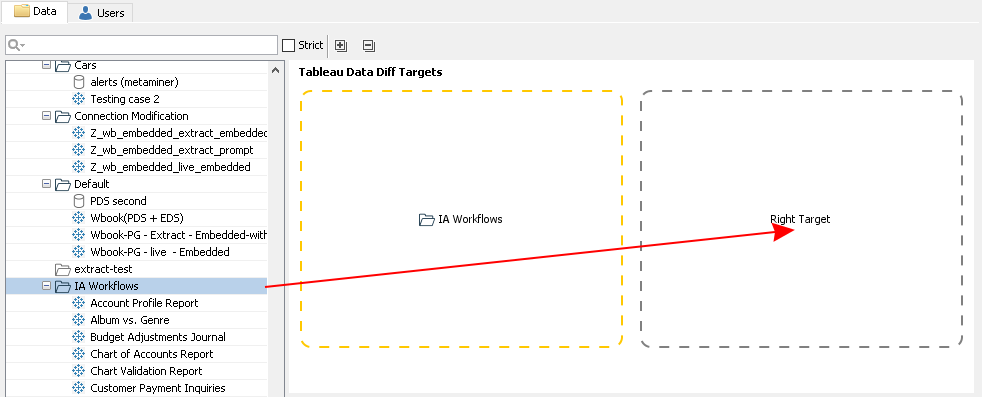
MMTE Client starts analysis. When complete, the Difference Visualization View opens and shows differences between the selected structures:
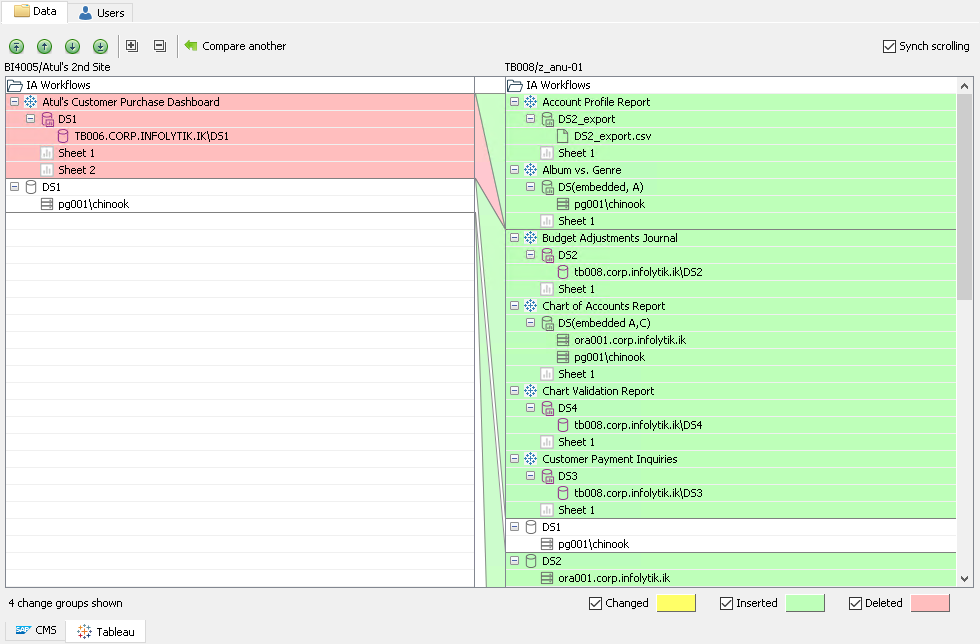
In this mode, Visual Diff compares the structure only: which sub-trees and objects of one target match the other one and which do not, inner objects inside of projects and workbooks (like data sources and sheets) will be compared too, without analyzing inner content of "atomic" objects (which are not comprised of other business objects) such as connections or sheets.
Two workbooks (e. g. testVD) or worksheets (e. g. Sheet 1) will be considered unchanged if they share the same name and position in the tree, even if these objects are not identical and even not equal:
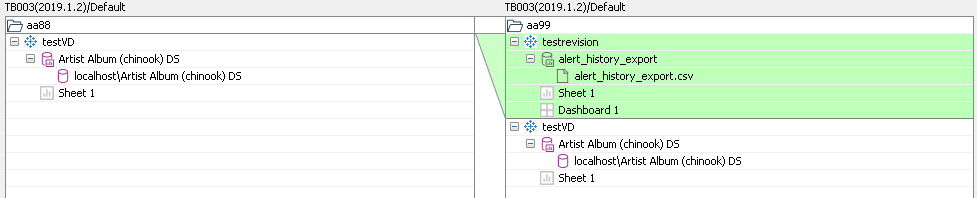
Although one of these workbooks includes the additional measure Calculation1:
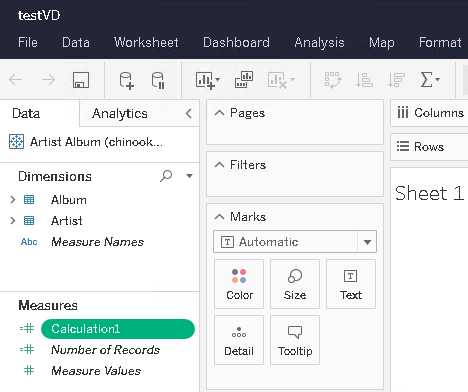
Visual Diff will only compare names of workbooks, inner data sources, and sheets. If all names are the same, they will be considered unchanged. Content of worksheets and/or object/file checksums will not be compared.
But, if one of the workbooks contains an additional worksheet absent in the opposite workbook, Visual Diff will treat it inserted if it is located in the Right Target workbook and deleted if it is located on the Left Target workbook:
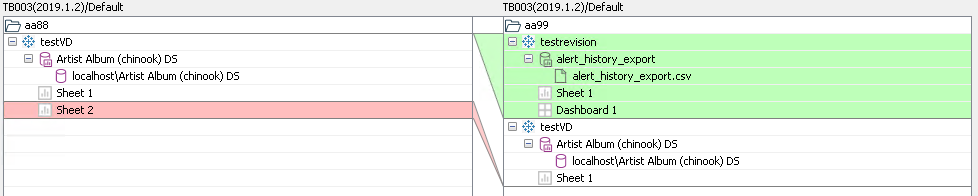
Note that the workbook and its project will be treated unchanged.
If one of the inner objects (e. g. a worksheet) is renamed (from Sheet 1 to Sheet 1 Renamed), Visual Diff will treat it as a complete new object, so Sheet 1 will be considered deleted and Sheet 1 Renamed – inserted:
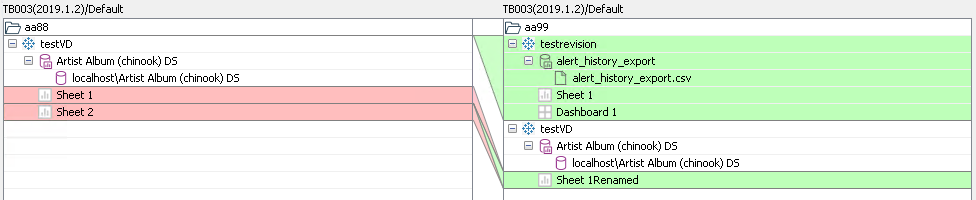
So, as a general rule in this mode, any object (site, project, workbook, data source, connection, worksheet) is considered
- unchanged, if it is located at the same position in the tree and has the same name, regardless of its content
- inserted, if it is located at certain position in the tree on the Right Target and not found there on the Left Target
- deleted, if it is located at certain position in the tree on the Left Target and not found there on the Right Target
- changed status is not used in this mode.
See Also