Meta Query – How It Works¶
This topic provides a typical scenario of using Meta Query to fetch data in a custom way from your MMDB.
Try the following sequence of steps:
-
Navigate to MetaMiner Database Tree View. Browse it and find the table(s) and column(s) you need.
-
Limit the scope of the information displayed in the MMDB Structure Tree by using the Quick Search control and Expand All/Collapse All buttons. For example, start typing the name of a column:
FLOWS_ENABLED -
Optionally, fetch the information from a selected table or column.
For example, select the
FLOWS_ENABLEDcolumn in theSITEStable. Right-click it in the Structure Tree and choose Show Column Values in the context menu. This command opens a new script tab in the SQL Script Pane and creates a simple SQL query, for example:SELECT FLOWS_ENABLED from tableau.SITES LIMIT 1000 -
Then Meta Query automatically runs this script. The content from MMDB fetched by this script appears in the Results Pane:
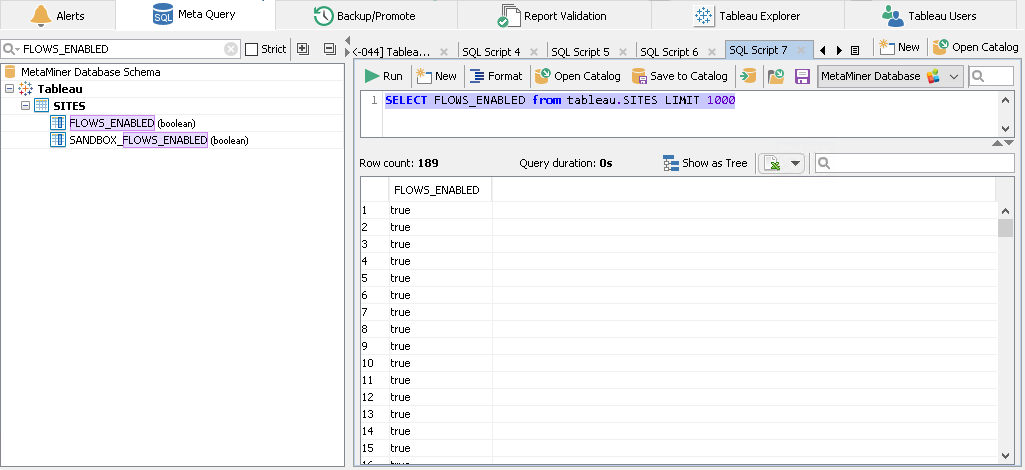
-
Now you see both the structure and the content you need.
-
Switch to the SQL Script Pane. You may want
-
to use the automatically generated script as a draft for your own custom script, or
-
to create a
 New script, or
New script, or -
 Open Script Catalog and choose one of the existing scripts from the catalog, or
Open Script Catalog and choose one of the existing scripts from the catalog, or -
 Load from a file.
Load from a file.
-
-
Edit and run your custom SQL script. Browse output in the Results Pane. Find the information you need.
-
When you are done, save your script for future usage by clicking
 Save to Catalog or
Save to Catalog or  Save (to a file).
Save (to a file).
See also