MMA Settings – General
General settings in MMTE Administrator allow you to configure the core functionality of MMTE.
To open General settings:
- Open MMTE Administrator.
- Choose Preferences – Settings from the main menu.
- Choose General category (opened by default).
Server Section¶
These settings define how MMTE Server will be accessible by MMTE Clients.
| Setting | Type | Default value | Description |
|---|---|---|---|
| Server port | Positive Integer | 49714 | TCP/IP port for running MetaMiner Protocol over it. MMTE Server will listen for requests on the port defined here. Make sure you specify exactly the same port number in MMTE Client when you configure it in Connection Manager. |
| Validate | Button | Click to check if this port is available. If your settings are correct, you will see a Valid green mark |
|
| Configure SSL | Button | Click to open Configure SSL for MetaMiner Server dialog box. See Configuring SSL Encryption |
Password Restrictions¶
These settings define a policy for MetaMiner user passwords.
| Setting | Type | Default value | Description |
|---|---|---|---|
| Min password length | Positive Integer | 4 | MetaMiner password cannot be shorter. |
| Password expiration (days) | Positive Integer | 10000 | Password will expire and the system will force a user to set a new password every X days. Passwords always expire. If you want your passwords be valid "forever", specify a large number like 30000. |
| Login failure threshold | Positive Integer | 3 | Login will be temporarily blocked after X login attempts of the same user fail. New attempts will be possible after system administrator will reset the login attempt counter or user password. |
| Enforce password complexity | Checkbox/Boolean | False | If enabled, the stronger password policy will be applied: * minimum password is 4 characters * at least one character of all categories of the following list must present: * digits, * upper case Latin letters, * lower case Latin letters, * special characters: !"#$%&'()*+,-./:;<=>?@[]^_`~{}| |
Connection Banner¶
| Setting | Type | Default value | Description |
|---|---|---|---|
| Enable connection banner | Checkbox/Boolean | False | If enabled, a pop-up will appear when users start MMTE Client and connect to this MMTE Server. |
| (banner text area) | String | None | Any text you wish to display. |
If you define some banner text in MMTE Administrator:
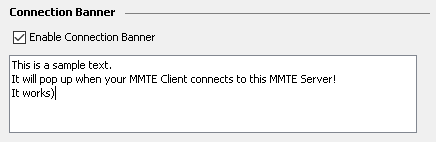
then the following pop-up will appear in MMTE Client after successful login:
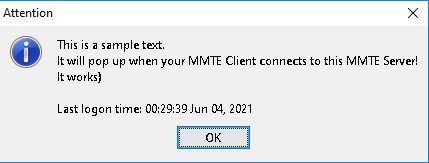
You can broadcast important news and tips to your users with this feature.
Infolytik Pulse¶
The settings for embedded Grafana.
| Setting | Type | Default value | Description |
|---|---|---|---|
| Pulse Enabled | Checkbox/Boolean | True | If enabled, Pulse (embedded Grafana) will be activated |
| Password | String | None | Specify a password for Pulse admin. |
| Confirm password | String | None | Enter the same password again for confirmation. |
Note
You also need to activate InfluxDB for Pulse/Grafana operation.
Custom orphan handling¶
This section is applicable to SAP BO only and not to Tableau. Please, ignore it.