Compare Two User Groups¶
In this scenario, you compare two parts of your global user account/group hierarchy.
Visual Diff works in this mode when you switch to the Users mode.
Tip
You can choose any sub-trees which belong to the same environment or to different ones.
Complete the following steps:
- Open the Visual Diff tab. The Initial View opens.
- If you have a mixed SAP BO CMS/Tableau landscape, switch to Tableau at the bottom of the Initial View.
- In the mode selector at the top of the window, switch to the Users mode.
- In the Tree View, select the top vertex of the first sub-tree to compare, for example: TB003 environment. You can choose any environment, site, or user group node. Drag-and-drop it to the Left Target area.
- Select another sub-tree top vertex in the Tree View. It must be of the same type (e. g., environment) as the first target node. Drag-and-drop it to the Right Target area:
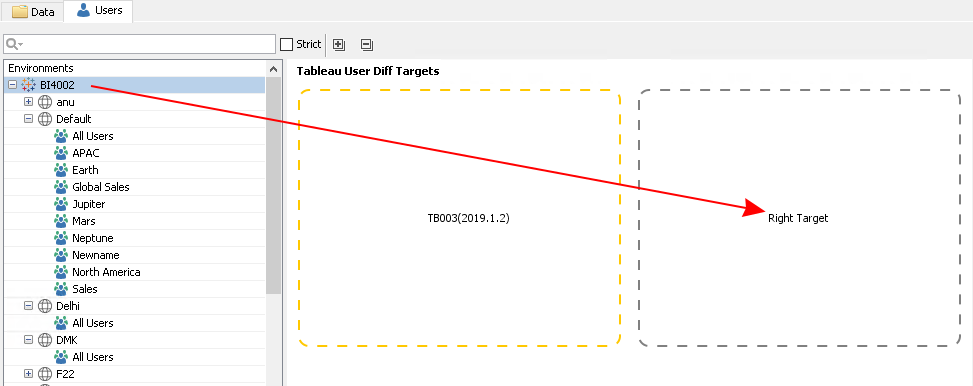
MMTE Client starts analysis. When complete, the Difference Visualization View opens and shows differences between the selected environments:
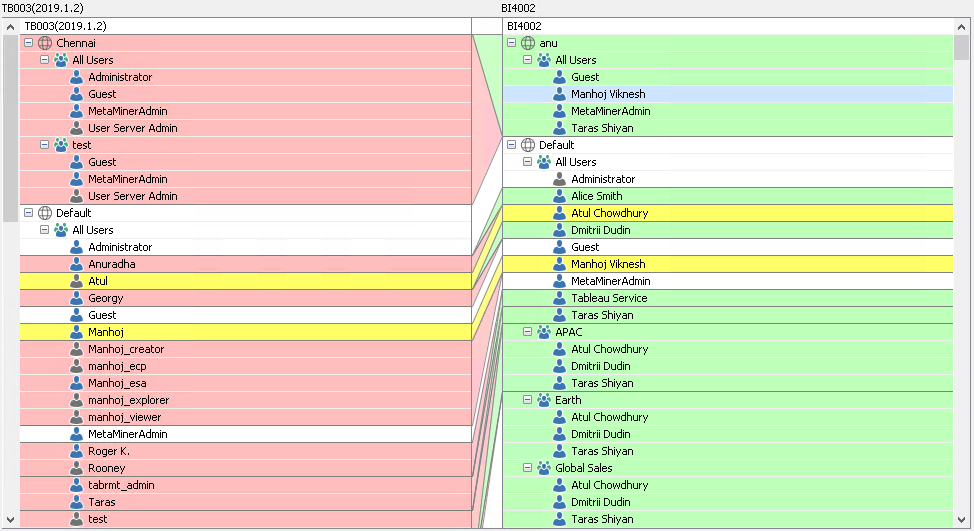
In this mode, Visual Diff compares two chunks of your corporate hierarchy in terms of user management only: which sites, user groups, and user accounts of one target match the other one and which do not.
If you compare environments, two sites (e. g., Default) will be considered unchanged if they share the same name, even if their groups and/or accounts differ (see screen-shot above).
The same for user groups (see All Users in our example).
However, if some user group on the Right Target contains an additional user account absent in the group of the same name on the Left Target, Visual Diff will treat this account inserted (Tableau Service of the Default site in our example).
If some user account is found on the Left Target and is not on the Right one, Visual Diff will treat it deleted (Roger K. in our example).
If some user account is found in both targets and identified as the same one, but with a slightly different name format (e. g., Manhoj and Manhoj Viknesh), Visual Diff will treat it changed.
Note that its group and its site will be treated unchanged.
So, as a general rule in this mode, an object (user account, group, or site) is considered
- unchanged, if it is located at the same position in the tree and has the same name, regardless of its content
- changed, if it is a user account, located in the same group of the same site of the same environment, with a slightly changed name format
- inserted, if it is located at certain position in the tree on the Right Target and not found there on the Left Target
- deleted, if it is located at certain position in the tree on the Left Target and not found there on the Right Target
See Also